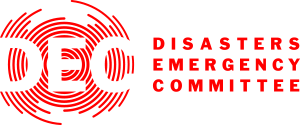
ResourceSpace has changed the way the DEC uses content, making it much easier for us to quickly make assets available both internally and externally during our emergency appeals.
Blog
11th February 2021
_(1)_(1).jpg)
Do you handle large numbers of images for your organisation? And need them all in various sizes and formats? It might be time to start using a Digital Asset Management (DAM) system that gives you total control of your digital assets and ensures consistency. Fortunately, the Format Chooser plugin from ResourceSpace does just that.
If you collect, collate and store large numbers of files, you need a DAM to manage them centrally. After all, these are vital business assets. Fail to manage them efficiently and problems will inevitably arise: you can lose files; images become stale; and your creative team can get overwhelmed by requests for assets they've already produced. The beauty of Format Chooser is that you save hours of reformatting time because as you download the images, you can select the format and size you need.
To view this video please enable JavaScript, and consider upgrading to a web browser that supports HTML5 video
This simple plugin gives you the option to download digital files in the specific format that you need. It's perfect if you use platforms that need different file types.
When you're downloading files, the Format Chooser plugin allows you to select the image size and file type that suits you.
With Format Chooser enabled, the Resource Tools area displays a drop-down of resource preview sizes and file types. For each file, all you have to do is choose the one you want.

It's ideal for social media promotion, for example. Different social platforms have different requirements for uploaded images, but with Format Chooser you can quickly and easily download what you need.
On the Format Chooser plugin configuration page, simply specify the input and output formats you want the plugin to use, such as JPG, TIF and PNG.
Format Chooser is a really easy resource to use. Just follow these steps, or check out the video in our Knowledge Base.
With Format Chooser enabled, the resource tools area will change to display a drop-down of resource preview sizes and file types. This gives you all the control you need over the files you download.
Download the free version of ResourceSpace here and try the plugin for yourself.
#ResourceSpaceTips
#ProductUpdates
#BestPractice
#ImageManagement
#FileFormats
#ResourceTools
#Plugin
#PNG