
The team at ResourceSpace have been a joy to work with, helping us manage what could've been a really difficult transition every step of the way.
Blog
10th March 2022

One of the most important tasks for Digital Asset Managers is controlling who has access to which files.
However, storage solutions like Microsoft Teams and Google Drive don't make it easy to restrict or block access to specific assets or collections of assets.
Your organisation has all kinds of different assets, including product images, brand guidelines and logos, as well as sales and marketing collateral. However, you don't want everyone in the business to be able to access every file.
This might be to ensure specific teams can find the assets they need more easily without having to look through thousands of files not relevant to their role, or because of copyright or other sensitive content.
Unfortunately, without a dedicated Digital Asset Management (DAM) system, your only option is sharing (or not sharing) assets with certain teams. You also have to make sure everyone who does have access knows that they can't share the assets either via email or your internal messenger platform.
It's very easy to lose track of who has access to what.
ResourceSpace includes an easy-to-use feature that makes restricting and blocking content from specific users and teams simple.
To view this video please enable JavaScript, and consider upgrading to a web browser that supports HTML5 video
Digital Asset Managers can choose to block access completely (it's as though the assets simply don't exist for certain users), or give users restricted access so they must request to download specific assets.
You can create user groups that have specific search filters set. These are based on the values in a fixed list metadata field so all values tagged with 'X', for example, won't appear to users in a certain group.
First, it's Admin>System>Filters. Then, name and create your new filter:
Click into the new filter and select the required criteria: 'ALL of the rules must be met', 'NONE of the rules must be met', or 'ANY of the rules must be met':

Next, add your filter rule(s):
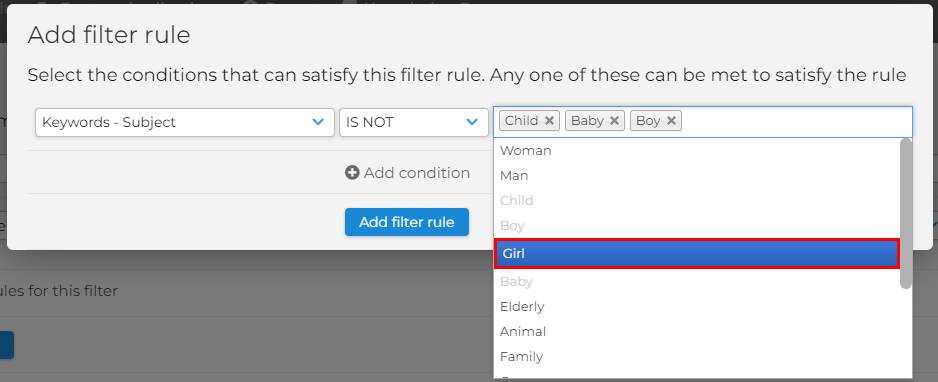
Save your new filter, and then navigate to Admin>System> User groups in the menu. Select the user group you want to apply the filter to:
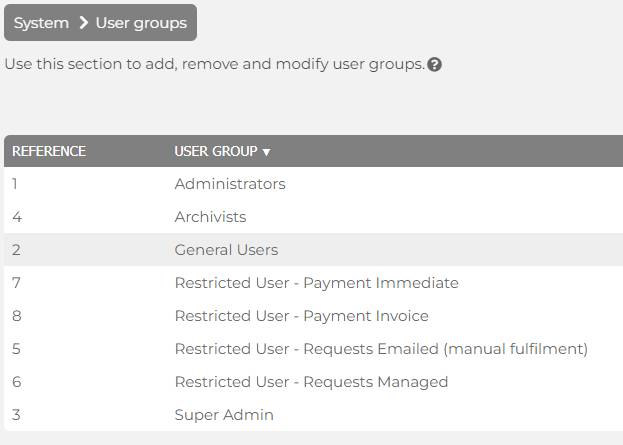
Expand the Advanced options, and select the filter(s) you wish to apply to this user group - then click 'Save':

In this example, the General Users group will no longer see any assets tagged with 'child', 'baby', 'boy' or 'girl'.
You can also create derestrict filters. These allow users access to resources that would normally be restricted. A potential use case of this feature is when you want some users to only have download access to certain resources - everything else must be requested.
Want to find out more about how ResourceSpace makes it easier for you to keep control of who has access to your organisation's digital assets?
You can launch your free DAM instance, with 10GB of free storage and no usage or user restrictions, by clicking the link below.
If you have any questions about how to get the best out of ResourceSpace don't hesitate to reach out to our dedicated team.
#ResourceSpaceTips
#BestPractice
#AccessControl
#Copyright
#SensitiveContent
#UserGroups
#SearchFilters
#Metadata