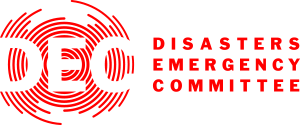
ResourceSpace has changed the way the DEC uses content, making it much easier for us to quickly make assets available both internally and externally during our emergency appeals.
Blog
24th November 2021
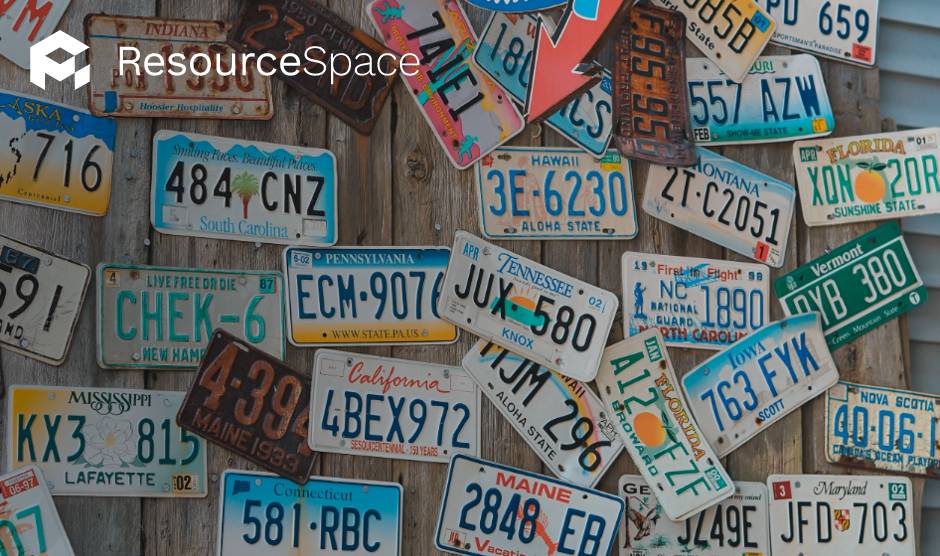
One of the most important roles of a digital asset manager is making sure there are appropriate licenses for every asset. This can be difficult to do manually, for example if you're keeping track of them in a spreadsheet or another file unrelated to your Digital Asset Management (DAM) system. However, ResourceSpace's License Manager feature makes it simple.
Your DAM contains thousands of images, videos, audio files and other documents, and the majority of them are subject to some degree of copyright or licensing agreement.
Maybe you can only use an image for online marketing materials, or you've only got the rights to a video for a limited period of time. The right to use someone's likeness (an image or video of them) could also be restricted, and that's particularly an issue when it comes to pictures of children.
Usage permissions can differ even between assets within a single collection, which can make managing those licenses difficult, especially if you're doing so with a process separate from your DAM.
If you use an image outside of the terms of the license you could end up in legal hot water, so it's essential you know exactly how each asset can be used and that you've got a system in place that means they can't be misused by mistake.
ResourceSpace's License Manager feature allows you to quickly and easily create specific licenses and associate them with one or more resources. This can be managed on an individual asset level or en masse.
Creating a new license for an asset couldn't be more simple.
In the overview for each asset there's an option to add a new license, and then a small number of fields you'll need to complete:
First of all, select whether 'we' (the organisation) or 'they' (the asset creators) are the copyright holders.
Then fill in the free text field for who the licensor/licensee is, and where the asset is allowed to be used.
Give the license a description that relates to the resources it applies to, and then choose an expiry date. This field is key to ensuring time-sensitive assets can't be used beyond the license period. You won't be able to download or use the asset after this date has passed until a new license has been added.
This process doesn't have to be followed for every single asset that shares the same license. The final field in the 'New License' section is 'Linked resources', where you can add multiple Resource IDs:
Click save, and the license will be applied to every resource ID listed in the box.
Alternatively, you can associate a whole collection of assets to a pre-existing license.
In ResourceSpace, all of your licenses can be viewed, edited and deleted as required from one location, meaning you don't have to search for specific assets in order to find the associated license.
Take control of your license management and request your free ResourceSpace instance. There's no feature restrictions or time limit on your free DAM - just click below to get started.
#ResourceSpaceTips
#LicenseManagement
#BestPractice
#LegalCompliance
#Copyright
#OnlineMarketing
#AssetUsage