
The team at ResourceSpace have been a joy to work with, helping us manage what could've been a really difficult transition every step of the way.
Blog
11th December 2024
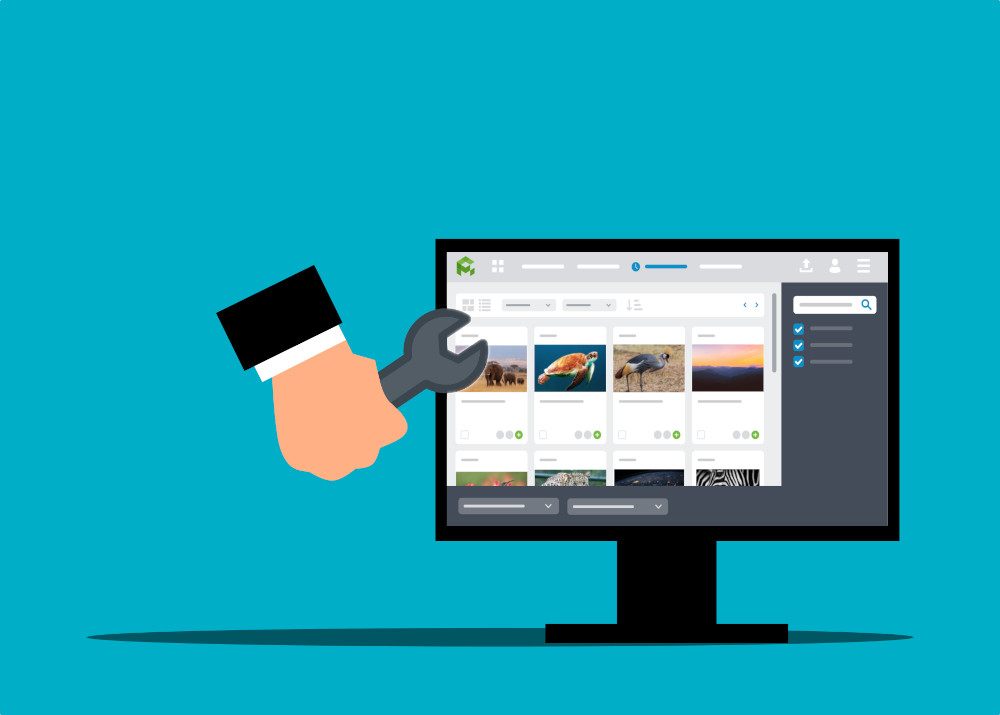
Many users know that ResourceSpace helps to organise, access, preserve, share and manage digital media straight out-of-the-box. In this mini-series, we'll take a closer look at some of the most popular additional features - all free to use and straightforward to set up. First up: 5 tools favoured by charities and public sector organisations.
“ResourceSpace helps us to uphold our commitment to ethical storytelling by making it easier to caption our images and keep track of when the consent for each image expires. Colleagues can now search for images themselves confident that they won’t be able to use anything that they shouldn’t.”
- Eva Jew, Creative Content Producer at The Freedom Fund. To read more, visit our Testimonials page.
Managing consent and, in particular, staying on top of when that consent expires, is often top priority, especially for charities. DAM can make all the difference when it comes to staying confident that users can only ever access content that’s within consent and available to use.
With the Action dates plugin, ResourceSpace can automatically remove or restrict content based on an expiry date. These can be automatically set or manually entered on upload.
As soon as that date is reached, expiring content can be archived or moved into a custom workflow state ready to be reviewed. The system can also notify you a set time in advance of the expiry, so that you can make arrangements to renew your consent if you need to.
The system can notify super admin users a set number of days in advance of the consent expiring, as well as on the date of expiry.
There are lots more ways to streamline your consent management process with ResourceSpace too.
When you’re working with material that has consent attached to it or is otherwise important to keep track of, adding terms and conditions to your DAM is a good idea. In ResourceSpace, T&Cs can be shown for different user groups when downloading content, depending on which users you’d like to read them.
Users can also be required to check a box to formally agree to terms before they’re permitted to download a resource, and this can even be set for different types of content based on a metadata field value.
One of the most useful features of a DAM compared with traditional file management software is being able to automatically log which content is being used. ResourceSpace aids this process with two additional options.
Resource usage is a standalone plugin that, if enabled, allows usage records to be created and logged against any item. This helps users with project planning.
ResourceSpace can also keep a log to show each time a user downloads a resource, and this can be combined with details of the usage and even notes on it, which can all be given as a prompt for users to complete before they download.
Resources can easily be linked in order to help locate similar or mutually relevant groups of content. For example, a batch of images from a photo shoot along with a consent form can all be connected using the Related resources feature.
This will show the related content on the resource preview. With Push metadata enabled, it’s also possible to display specified metadata from that linked content.
In the example of a linked consent form, a note field about that consent could be ‘pushed’ so that it also appears on the image preview pages.
“ResourceSpace has been great for Ageing Better for the past few years in helping us organise our images, infographics, videos, consent forms and other assets.”
- Yehia Nasr, Digital Officer, Centre for Ageing Better
Many users know about the option to share links to content with a user who doesn’t have a ResourceSpace account using an External share.
Sometimes it’s also useful to be able to have external users securely upload to the system. In much the same way as an external share URL, the External upload link feature allows users without an account to upload into a pending state for admins to review and publish.
To create an external upload link, create a new collection and choose ‘Share upload link’ from the Actions menu. You can also have users contribute to an existing collection provided it’s not already been shared externally.
You can then select options for the share, such as assigning a user group to determine metadata field and resource type access. You could even use a custom group with specific metadata fields that you’d like them to fill out when they upload.
If you’re a customer and would like help setting up any of these features or have any questions, just get in touch with our Customer Success team.
#ResourceSpaceTips
#BestPractice
#LegalCompliance
#Consent
#ImageBanks
#IndustryNews
#ProductUpdates
#CharitySupport
#ContentManagement
#ResourceManagement