- Managing metadata
- Understanding resource metadata
- Creating and deleting metadata fields
- Metadata field types
- Configuring category trees
- Modifying field options
- Ordering metadata fields
- Basic metadata field configuration
- Advanced metadata field configuration
- Extracted text
- Metadata read/write mapping
- Migrating free text data to fixed list field options
- Configuring Expiry date field
- Creating controlled vocabularies in ResourceSpace
Creating a resource type
To create a new resource type:
- Browse to Admin > System > Resource types
- Enter the name of your new resource type
- Click "Create"
- Fill in the rest of the form as required. See the help text for more information
- Click "Save" and your new resource type will be available for use
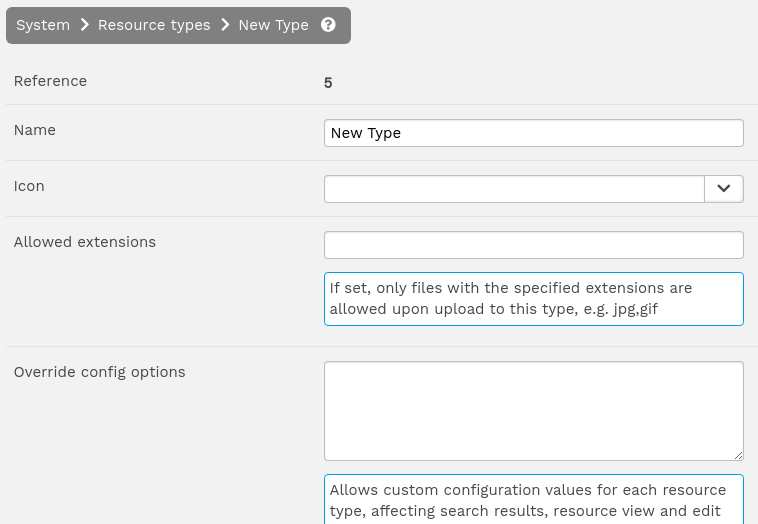
Adding an icon
You can add an icon to a resource type by clicking the down chevron button at the end of the text input for the "Icon" field. This will show a dropdown containing all of the free icons from Font Awesome 5.
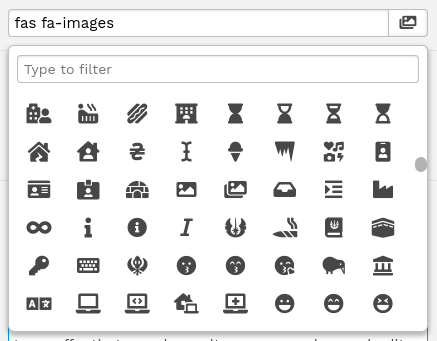
Once an icon has been selected it will populate the field with the CSS class name for that icon, there are three types of icon - Solid (fas), Regular (far) and Brand (fab). The icon will show on the thumbs layout for search results.
Override config options
Additional configuration options that apply only to resources of this type only. The configuration is loaded prior to specific actions against resources of this type.
Note that any changes to this value must be followed by a command line execution of the "pages/tools/resign_all_code.php" script.