Consent manager
Adds the capability to manage subject consent via the resource view page and a central management area.
- Browse to a resource to which you want to add a consent record
- On the Consent tab (a little way down the page beneath the preview) click "New Consent"
- Fill in the details. In v10.7+ there are some new optional fields including Date of birth, Address, Parent/Guardian name and Date of consent.
- Optionally, upload a file (e.g. a signed consent form)
- Click 'Save'
Your resource will now have a new consent record. You can add multiple consent records per resource for cases where your media contains multiple subjects.
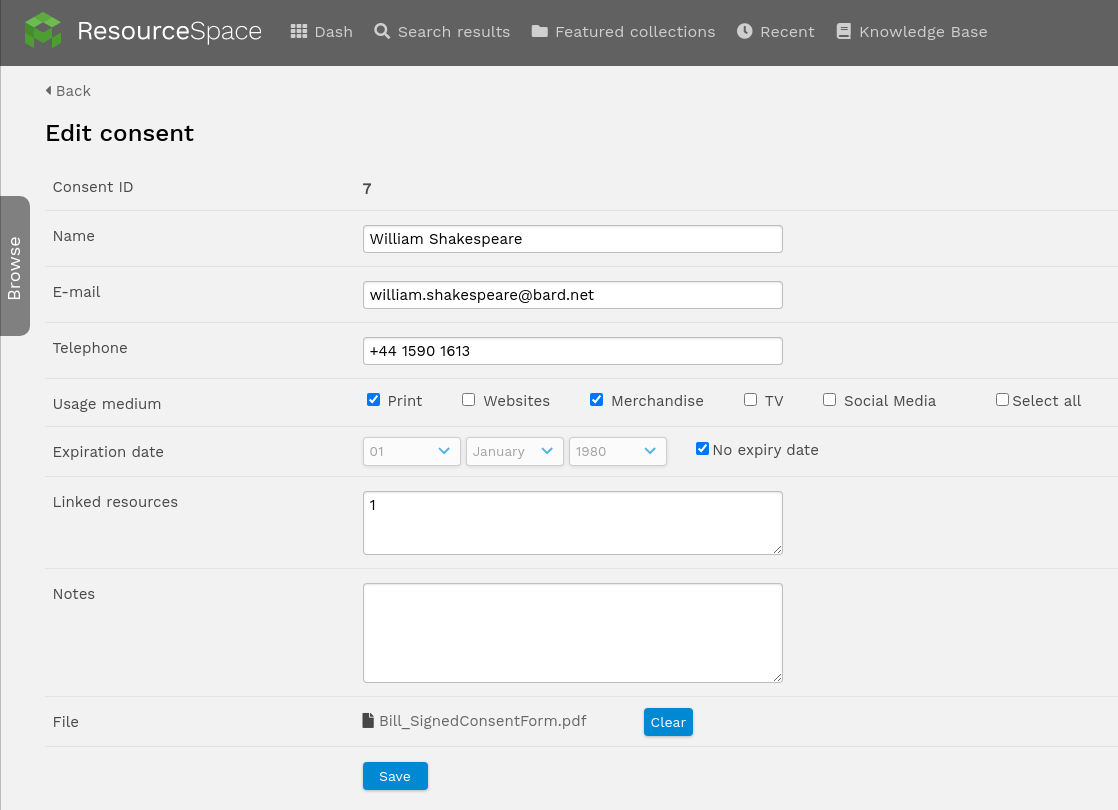
Centralised management
From the admin menu on the top right, select Consent. All consent records can be reviewed and edited centrally. It's possible to relate a consent record to several resources by entering multiple resource IDs in to the resources box. In v10.7+, consent records can be filtered by status such as Active, Expiring and Expired. The resources attached to a consent can also be viewed as a resultset.
Batch operations
From the actions dropdown menu (above the search results or collection display) two options "Link consent" and "Unlink consent" allow a consent record to be linked with / unlinked from all the resources in a given collection (or selection).
Providing access for regular users
All users with the 'a' (System area) access will have access to this area by default. Additional groups can be added using the 'cm' permission when setting user group permissions.
Adding consents at upload (v10.7+)
A single consent record can be added when refining metadata after uploading. Consent records are grouped by active and expired status. Locking can be used when uploading multiple resources to apply the same consent to each new resource.
Notifications when consent is expiring (v10.7+)
The plugin can be configured to automatically send notifications when a consent is due to expire. This can be controlled for all users in the plugin options. A consent record is considered expiring if the expiry date is within 14 days, but this can also be configured in the plugin options.
The notifications get sent to everyone who has the 'cm' permission and the system will send either a ResourceSpace message, an email or both depending on user preference. Each user can choose whether they want to receive them or not in user Preferences, under the Messages section. The notification contains a link to view the expiring records.
Once a notification about a consent has been sent, no more will be sent unless the expiry date of that consent record is changed or removed.
Automatically archiving resources when attached consent has expired (v10.7+)
The plugin can be configured to automatically archive resources that are linked to an expired consent record. This can be enabled by selecting a workflow state to use - leaving No Change selected will mean that the resource state is not altered. If a workflow state is selected then the system will periodically check for any expired consent records and automatically change the state of all attached resources that have not already been archived or deleted.