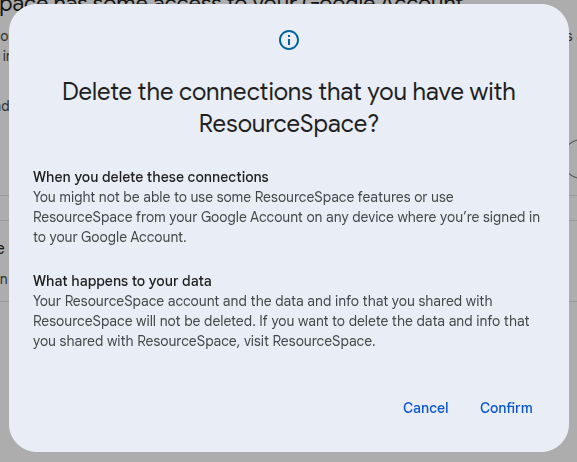AI
Asset processing
Authentication
Collaboration
Compliance
Integrations
System
User interface
Workflow and access
Youtube publish
Allows publishing of video resources to a configured YouTube account. This plugin will upload data and has configurable mapped fields to automatically add descriptions, titles and tags. Once uploaded a url to the video will be stored against the resource.
To publish a video to youtube:
- Log onto Google and go to your dashboard: https://console.developers.google.com.
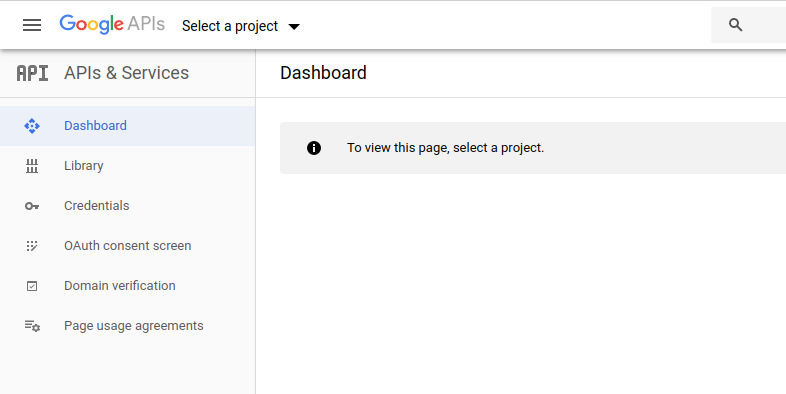
- Create a new project (name and ID don't matter, they are for your reference).
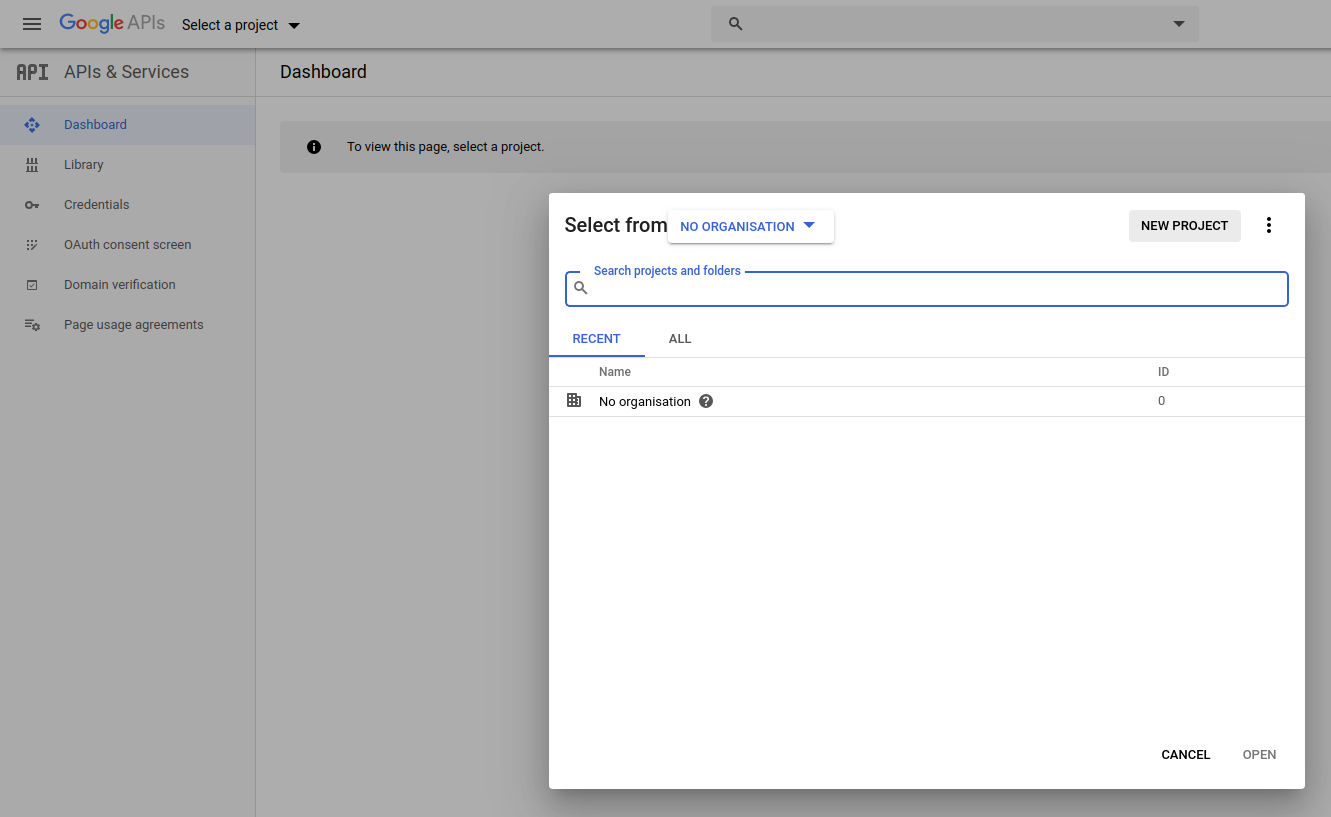
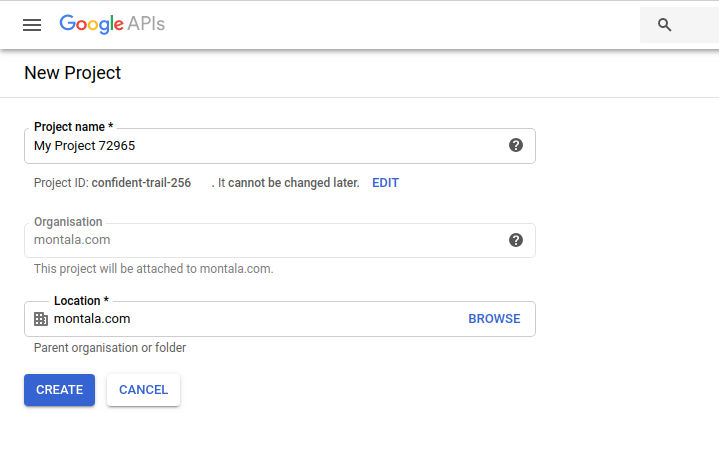
- Click 'ENABLE API'S AND SERVICES' scroll down to 'YouTube Data API' option.
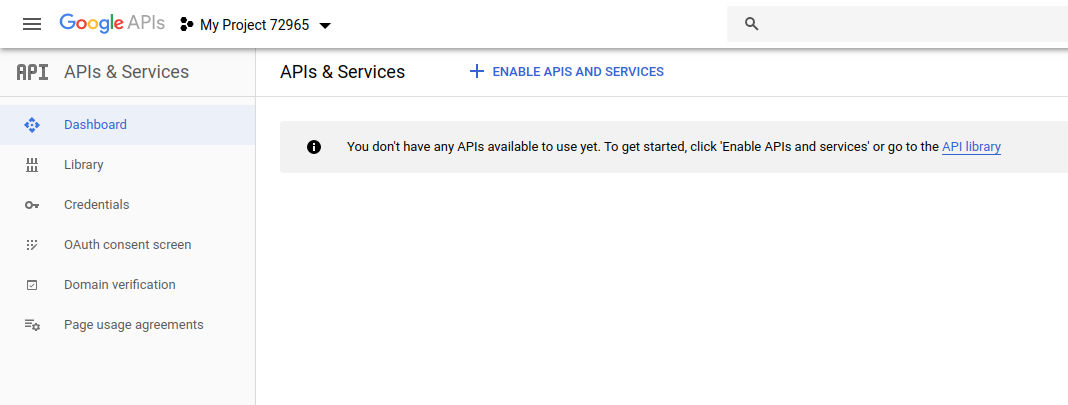
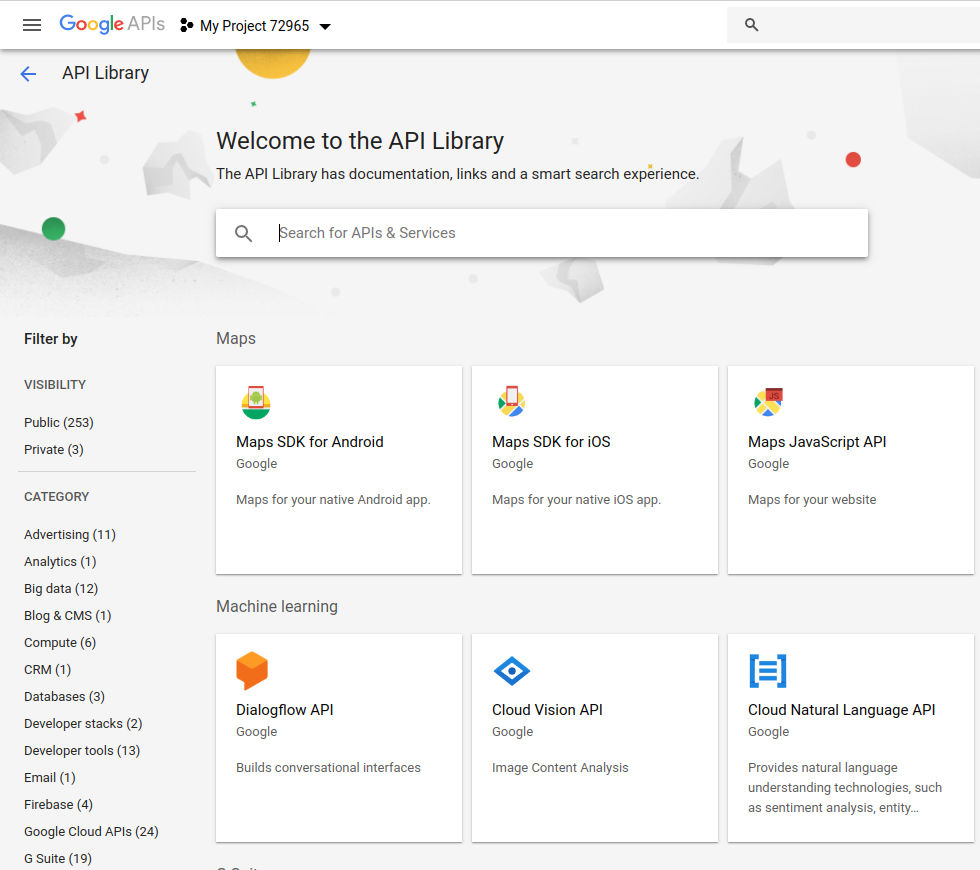
- Click 'Enable'.
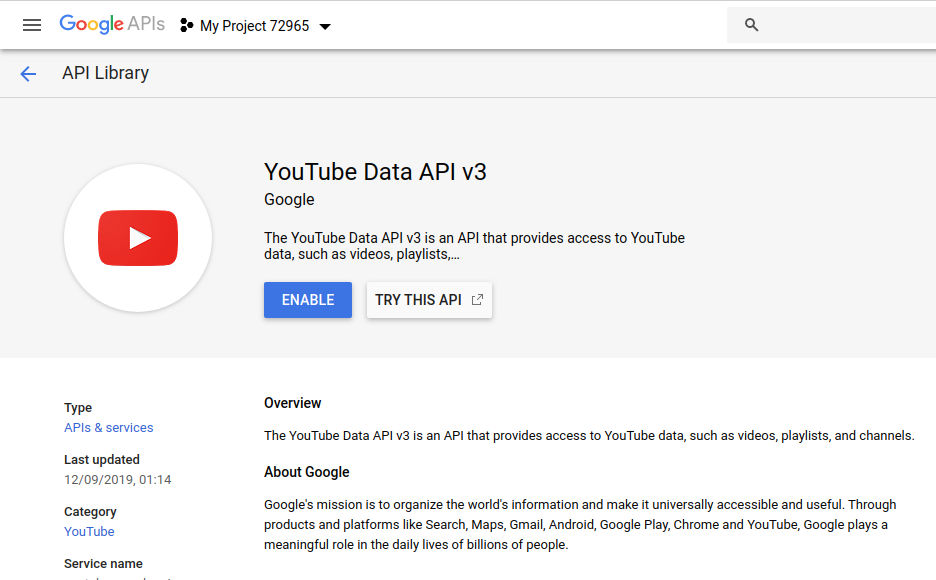
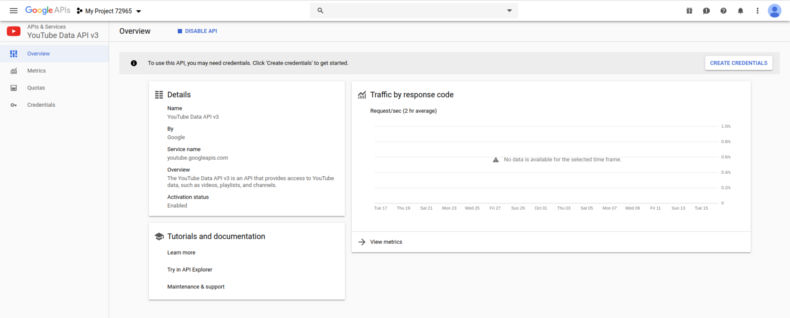
- On the left hand side Select 'Credentials'.
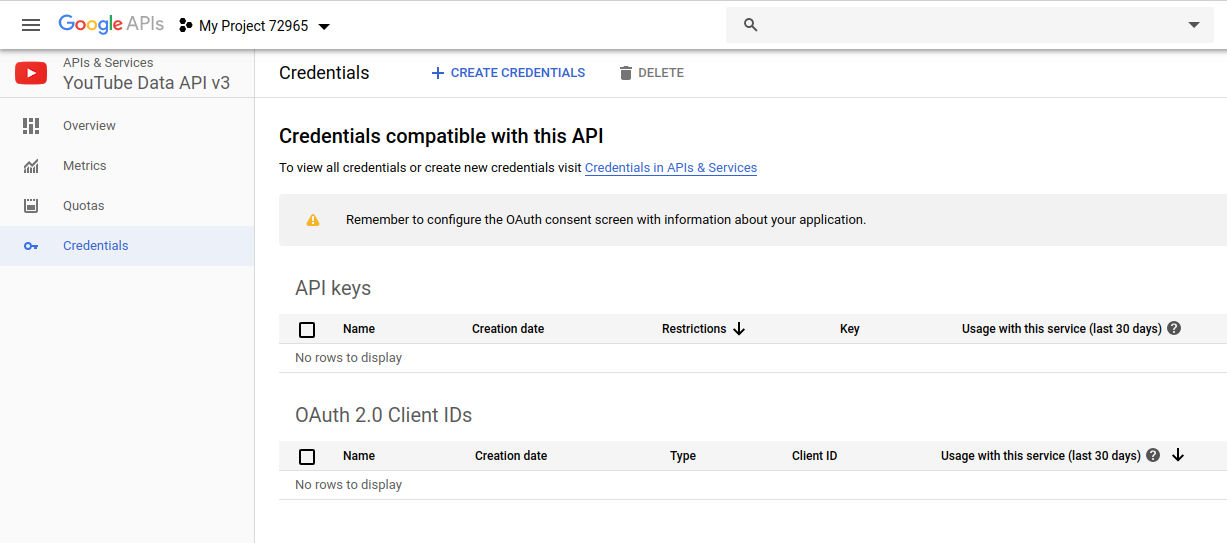
- Then click 'CREATE CREDENTIALS' AND select 'Oauth client ID' in the drop down menu.
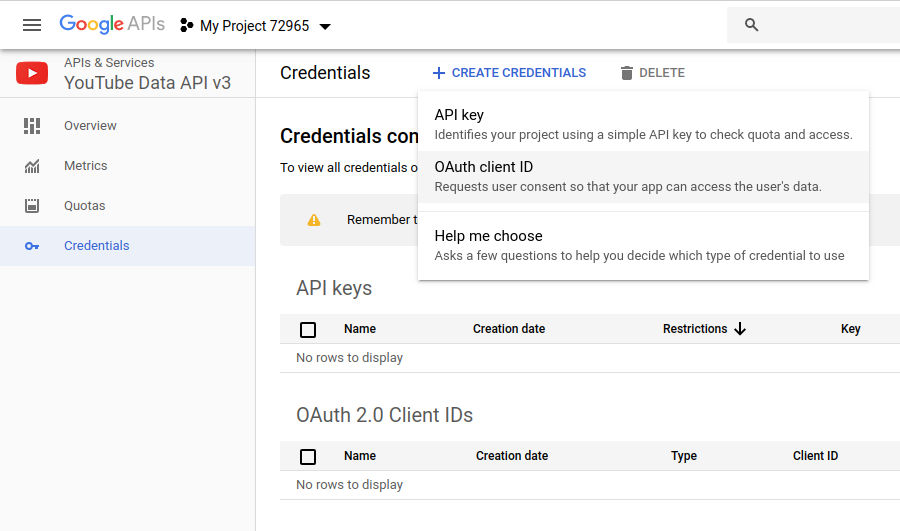
- You will be then presented with the 'Create OAuth client ID' page.
- To continue we first need to click the blue button 'Configure consent screen'.
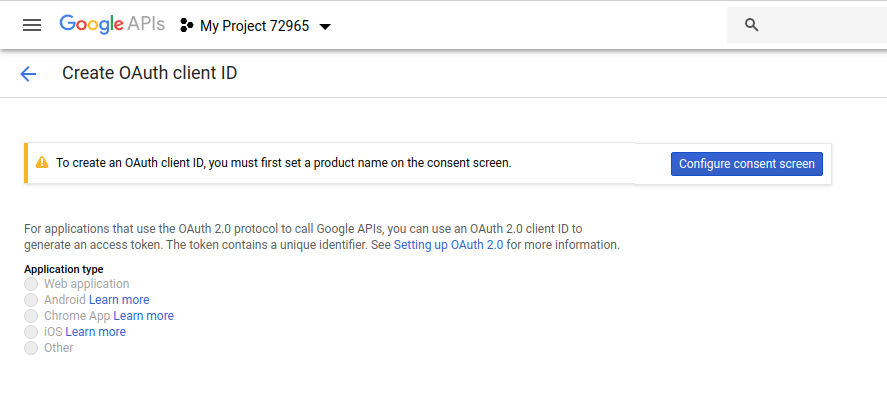
- Fill in the relevant information and save.
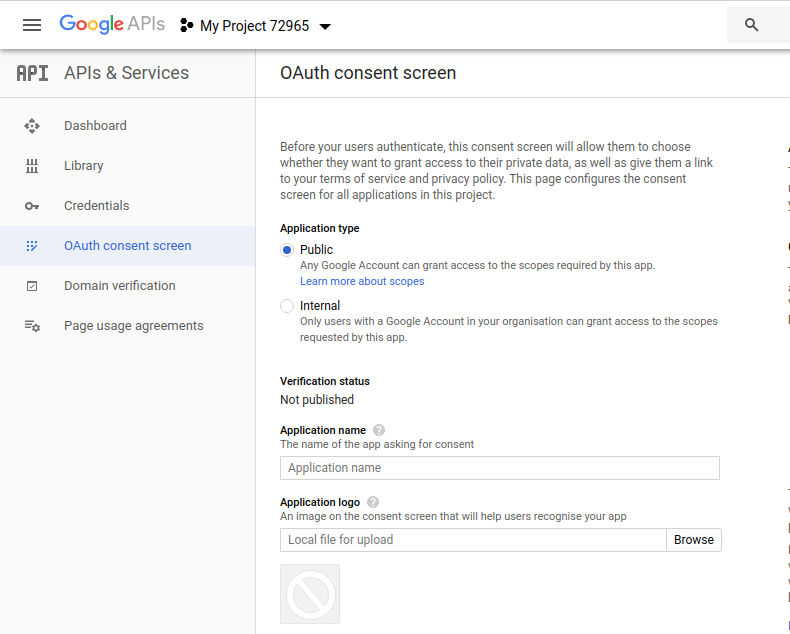
- You will be then redirected back to the 'Create OAuth client ID' page.
- Select 'Web application' under 'Application type' and fill in the 'Authorized Javascript origins' with your system base URL and the redirect URL with the callback URL specified at the top of your Resource Space Youtube Publish plugin and click 'Create'.
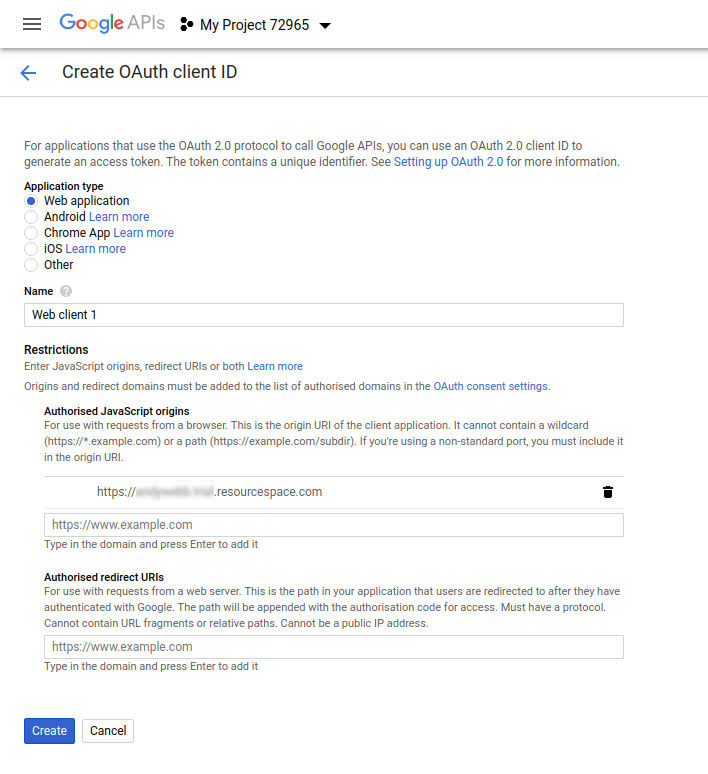
- You will then be presented with a screen showing your newly created 'client ID' and 'client secret'.
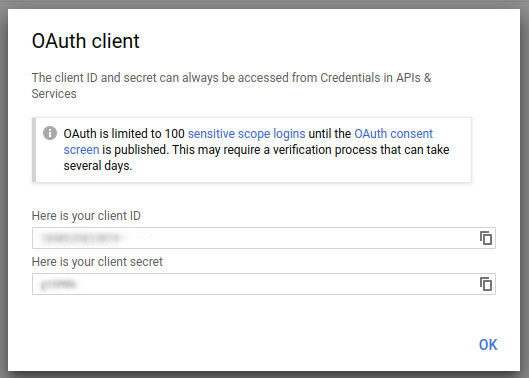
- Note down the client ID and secret then enter these details into your Resource Space.
Troubleshooting
In some cases Youtube integrations can have old or invalid connections, if uploads are failing then remove any existing connections and retry the upload from ResourceSpace to create a new connection for the integration to use.
Under Thirdsparty apps and services in https://myaccount.google.com/connections/overview/ click on the 'ResourceSpace' connection.
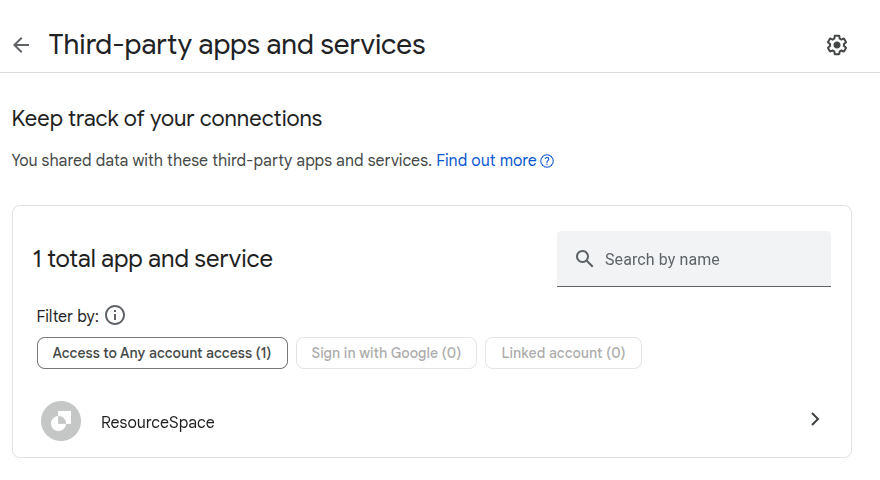
Click 'Delete all connections that you have with ResourceSpace'.
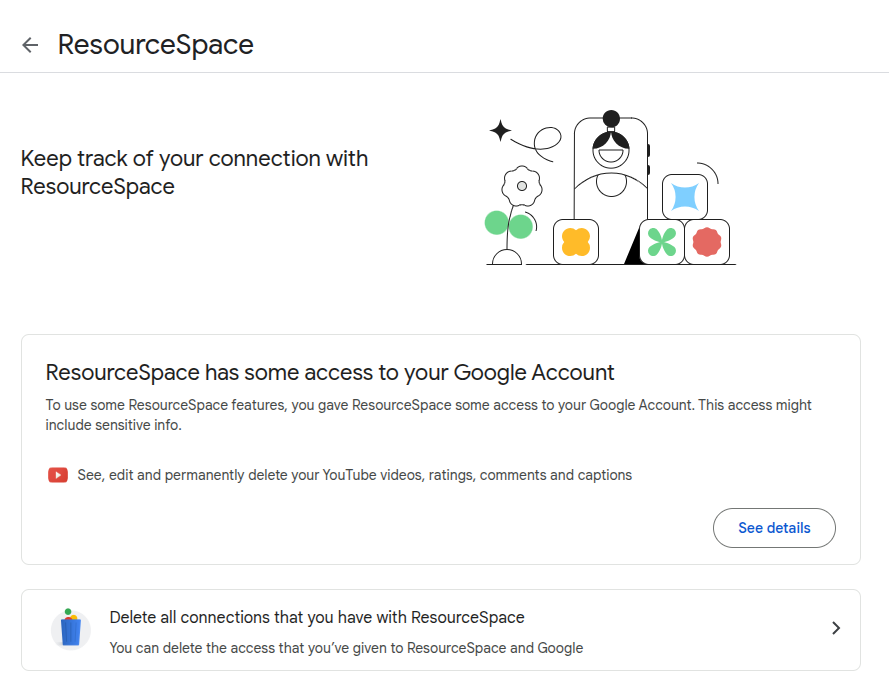
Click 'Confirm'.