Installing and upgrading
- Installation overview
- General installation requirements
- Installing on Ubuntu Linux
- Installing on Windows Server
- Installing on macOS
- Installing on CentOS Linux
- Installing via Docker
- Installing on SuSE
- Configuring php.ini
- Configuring Apache
- Configuring the database
- Upgrading
- LibreOffice integration for Microsoft Office previews
- OpenCV (facial recognition) - deprecated
- Upgrading PHP versions
- Setting up scheduled tasks/cron
Backups
Security
User management
Advanced user group options
Customising ResourceSpace
Plugins
StaticSync
Configuring ResourceSpace
- The config file
- Offline job queues
- File integrity checking
- ResourceSpace file storage (filestore)
- Checksums
- Edit access for contributors
- Configuring Leaflet Maps
- Automatic alternative video files
- Signing all database PHP code
- Integrating with Uppy Companion
- The System Configuration page
- Configuring image alternatives
- Minimal preview creation
- Mounting Amazon S3 for external storage
Integrations
Creating users
User accounts require User groups to create. Each user account merely stores information about that user and their credentials. User groups are where user permissions and configuration settings are managed.
The User account request page details the process for users requesting accounts.
Create a user:
- Browse to Admin > Users
- Enter a username - "Create user with username..."
- Click Create
- Set a password or click 'Suggest' to have one generated for you
- Set the user full name, this will appear on the resource view page on resources they have contributed
- Assign this user to a group
- Set an email address, this allows them to be contacted by the system
- If you wish you can set an account expiry date, an IP address or IP address range which that user can only connect from or some comments
- You can set up custom personal search filter overrides here, these will override the usergroup search filters
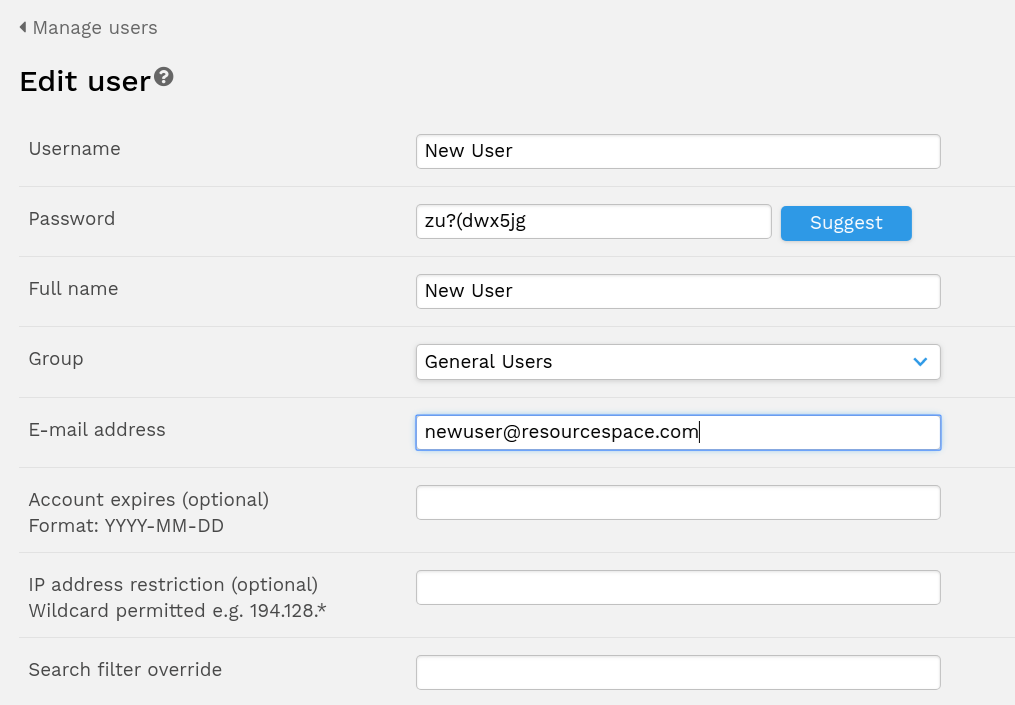
- If you are not planning to manually give this password to the user you must then check the "E-mail this user their username and new password" option
- Choose the Approved option (if you would like this account to be active).
- Click Save
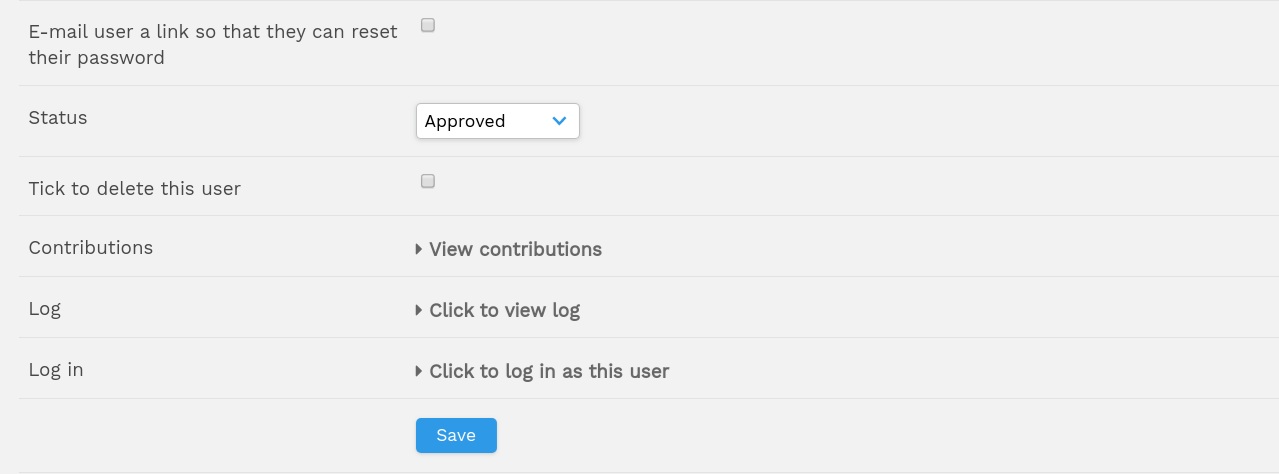
Once a user account has been created, the password is not visible so you may only reset that accounts password by generating a new one or setting a new password. This ensures password security for your users.
See Useful user tools for more information on managing users.