Useful user tools
Managing users is relatively simple in ResourceSpace, the following tools are provided as standard to help with the user configuration process.
Resetting passwords
- Browse to Admin > Users
- Edit the user using the appropriate filters and user search tools to help find them and then clicking their name or "edit" in tools
- Enter a password into the password field or click "Suggest" to generate one
- Click Save
Deleting users
User accounts can be permanently removed using the "delete user" option. This is useful if you have created a user account in error or someone has left the company. Any resources the user has contributed will remain within ResourceSpace but will no longer be attributed to them.
To delete an account:
- Browse to Admin > Users
- Edit the user using the appropriate filters and user search tools to help find them and then clicking their name or "edit" in tools
- Check the "Tick to delete this user" option
- Confirm you wish to Permanently delete this user
- Click Save
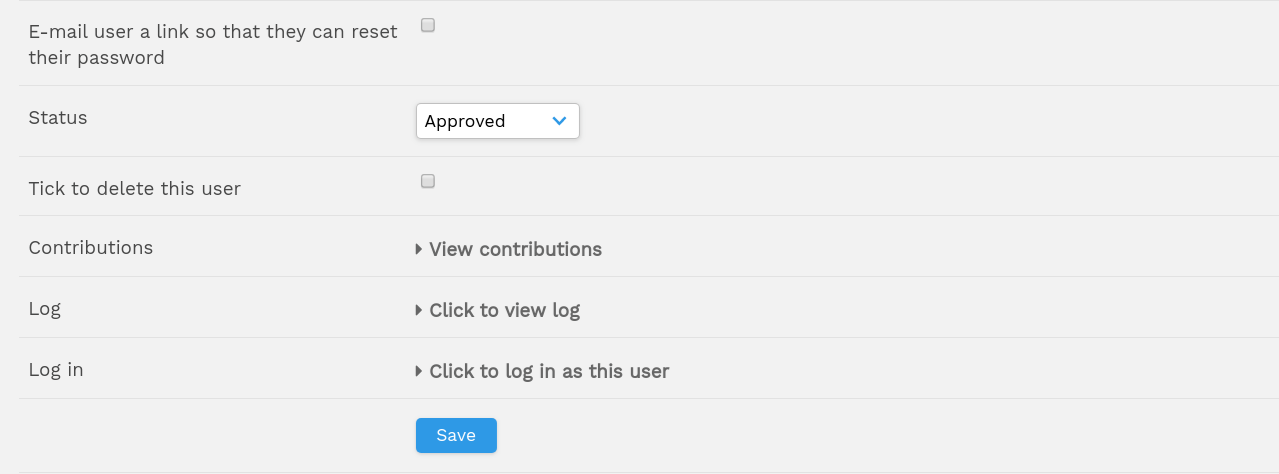
Disabling an account
Alternatively, it is possible to disable a user's account temporarily by simply unchecking the "approved" box on their account. This will mean they are unable to access ResourceSpace but their account will remain within the system so that access may be easily restored at a later date.
- Browse to Admin > Users
- Edit the user using the appropriate filters and user search tools to help find them and then clicking their name or "edit" in tools
- Uncheck the "Approved" option
- Click Save
Preview user accounts
When setting up user groups and managing permissions, it can be very useful to see how ResourceSpace looks for that user. Rather than having to give them a password that you know or having to reset their password, you can simply log in as this user from their edit page. This also ensures that as an administrator you can access all areas of the system including private resources for users. This is only possible if the account has been enabled.
- Browse to Admin > Users
- Edit the user using the appropriate filters and user search tools to help find them and then clicking their name or "edit" in tools
- Select "Click to log in as this user" above the "Save" button
Purge inactive users
This tool is available from the 'Users' page. You can delete users that have been inactive for a given number of months.
The configuration option '$user_purge_disable', if set to true, instructs the script to disable users instead of fully deleting them.
- Browse to Admin > Users
- Click on 'Purge users'
- Enter a value for the number of months a user has been inactive before being
- Verify the users that will be deleted/disabled are acceptable and click on 'Purge users'