Alternative files
Resources are intended to be a single entity, however, sometimes it is necessary to store multiple versions together with a single set of metadata, this is when you need to use alternative files. Unlike related resources, which allows you to link resources with a common subject or theme, alternative files allow users to search for one resource and easily access multiple variations of it from a single point.
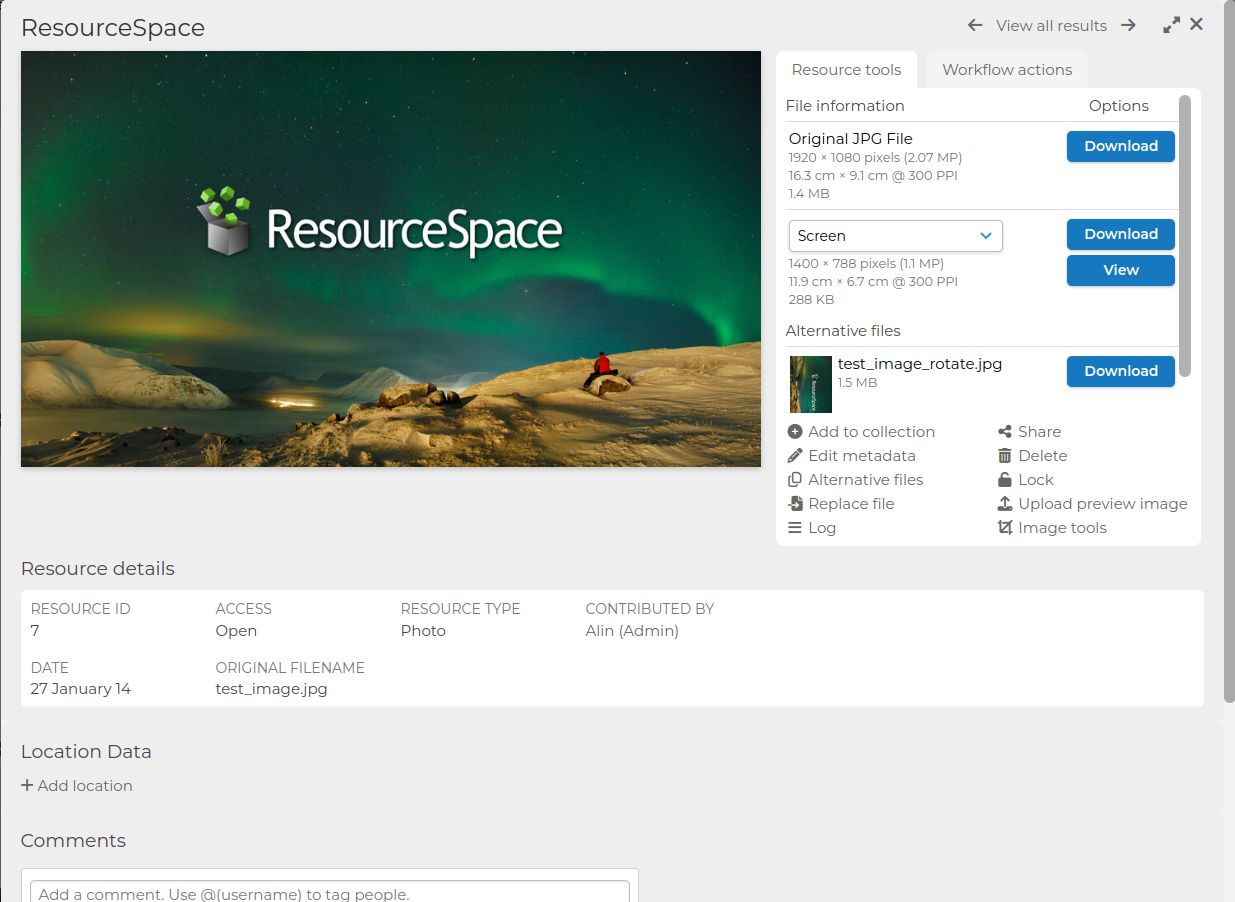
As well as storing versions of a resource together, alternative files can also be used to ensure a license or consent form is retained alongside the resource, a valuable aid in GDPR compliance.
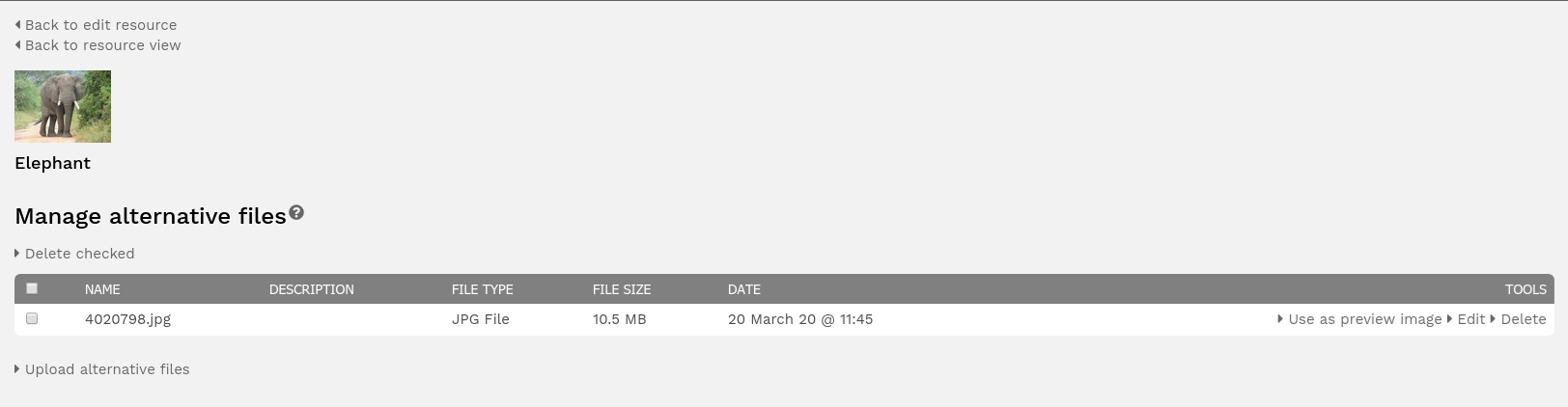
How to add an alternative file
- Browse to the resource you wish to add the alternative file(s) to
- Choose "Alternative Files" under resource tools
- Click to "Upload Alternative Files"
- Drop your alternative files into the upload box and Start the upload
Once uploaded, you can "Edit" your alternative files to add a title and description to help you users choose the best version for their needs.
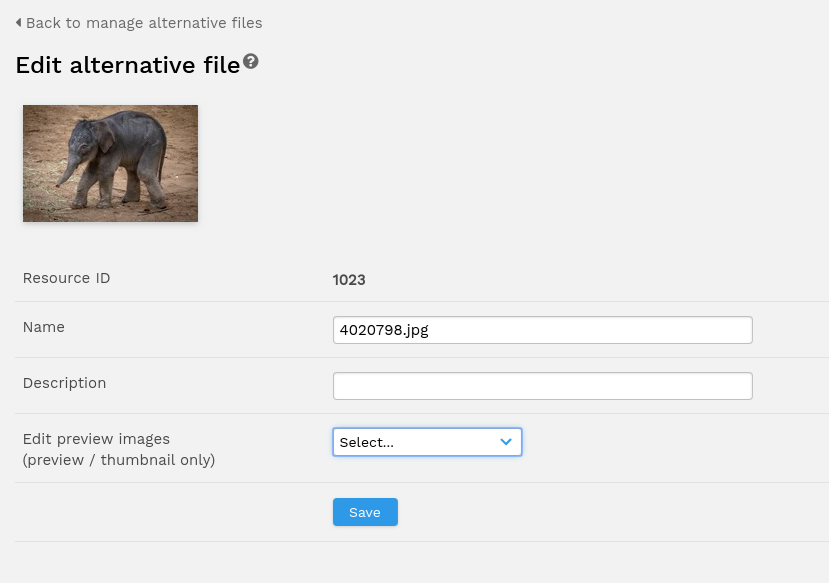
It is here that you can also edit the preview of the alternative files by rotating or recreating them.
How to add a resource and its alternative files (batch)
You can upload a resource and all of its alternative files in one go. For this to work, your ResourceSpace system needs to be configured to look for a specific suffix at file names of the files uploaded. An example:
$upload_alternatives_suffix = '-alt';
All your files need to be renamed so they match the original file name plus the suffix in order that the system can recognise it as an alternative of that resource. For example, if we have a resource file named projectA.ext, all of its alternatives will need to be named projectA-alt.ext.
Note: when uploading, the first file MUST be the main resource otherwise ResourceSpace will be unable to find a resource ID to attach the alternative files to and the upload will fail.
Using an alternative file as the primary resource preview image
You can use an alternative image file as the preview image for the primary resource. To do this simply click on the 'Use as preview image' link next to the required alternative file from the 'Alternative files' page
Using alternative types
With the config option $alt_types you can specify a list of types that can be assigned to each alternative file and with the $alt_types_organize config option you can group alternative files by type on the resource view page.