Browse bar
While metadata searching is a very powerful tool, for some users, especially those new to ResourceSpace, it can be an unfamiliar way of working. The browse bar, accessed via the "Browse" tab in the search area, can therefore be a great place for people to start finding resources.
The browse bar provides a folder-like searching mechanism while remaining based on metadata, allowing users to freely browse the asset repository in an intuitive and recognisable manner and search by resource type, tag, collection, or workflow state (depending on system configuration and permissions).
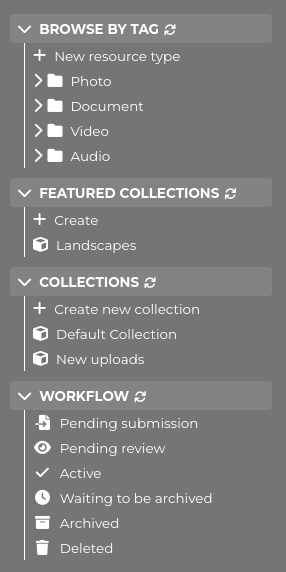
Browse by resource type
As this suggests, simply clicking on the resource type will return all resources of that type. It is also under each resource type that you will find the appropriate metadata fields to search by, simply expand the "type" to see the fields.
Browse by tag
'Browse by tag' allows you to drill down through resource type, metadata fields (fixed list fields only) and metadata field options (nodes). Clicking on a field option will perform a search for all resources of the selected type with that field option set.
Note that for a metadata field to be available in the browse bar, it must be configured to do so by a system administrator.
If you have sufficient access you can also create new resource types, metadata fields, and field options via the browse bar.
Featured collections
This displays all featured collection categories and featured collections in a structured tree format. If you have sufficient access you can also create new Featured Collections here
Collections
This enables quick access to all your collections
Workflow
The workflow folder lists all workflow states (e.g. pending review, active, archived) that you have access to. Clicking a workflow state will show all resources in that state
Drag and drop
For resources you have edit access to you can also drag resources from a search results page (in thumbnail view only) to tags on the browse bar to quickly add metadata to resources.
Resources must be of the resource type the field is under and must not have conflicting metadata already set.
Configuration options
The following configuration options can be used to control the function of the browse bar
- $browse_bar: Set this to true or false to enable or disable the browse bar entirely.
- $browse_bar_workflow: Set this to true or false to show workflow (archive) states in the browse bar.