- Resource tools
- Alternative files
- Editing resources
- Editing multiple resources
- Editing resource previews
- Resource status & access
- Sharing resources
- Deleting resources
- Related resources
- Version control
- Lockable metadata
- Geolocation
- CSV export
- Metadata report
- Resource commenting
- User rating of resources
- Usage history
- Resource locking
- Downloading multiple resources
- Image preview zoom
- Subtitles for Video Preview
- Annotating resources
Version control
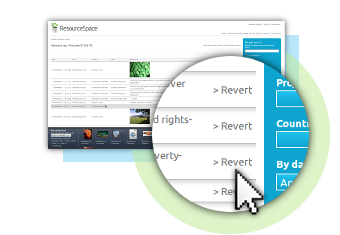
Version control functions are available from the resource log. Click on a log entry to bring up a page showing the full log entry and a revert link will be displayed where it is relevant. The revert link allows you to undo each edit made to the resource metadata individually. It also allows you to revert an upload where a record file has been replaced.
Where the log entry refers to a metadata edit, Reverting will reinstate the previous value stored for this field. A confirmation page details the proposed change. A '+' prefix means that metadata will be added as part of the reversion, and a '-' prefix shows that the following metadata will be removed.
Where the log entry refers to a file replacement upload, the revert action will restore the previous file to the record. Again, a confirmation page previews the results of the change.
Batch revert
It is possible to restore the contents of a metadata field for all resources within a collection. Simply select the field on the 'Edit all' screen and choose the option to "Revert to state as of date/time", the date and time to be entered as required. The batch operation will then restore the contents of that field to how it was at the specified time.
It is possible to revert to an earlier archive state for an entire collection of resources.
Reverting a revert
Note that reversion operations themselves (both single and batch) are edit actions so will appear in the logs and so can also be reverted.