Deleting resources
There are two ways to delete resources within ResourceSpace:
Delete individually
- Find the resource you wish to delete.
- Under Resource tools, click Delete
- Depending on system configuration, you may then have to do one of the following:
- Confirm your deletion via a pop-up window confirmation
- Enter your password on the next page to confirm deletion
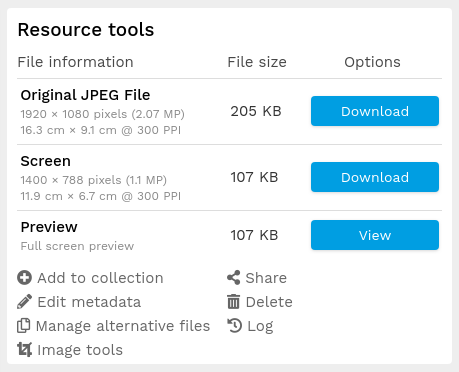
Batch delete
- To delete multiple resources using a collection:
-
- Add the resources you wish to delete to a collection. See Adding to collection
- From the 'Actions' drop down in your collection bar, select "Delete all resources". This will delete the resources but not the collection.
- You can review all deleted resources via the 'Workflow' tab in the 'Browse' bar on the left - just click 'Deleted'. Otherwise you can run an advanced search and select 'Deleted' in the 'Status' section to specifically search the deleted state.
- To delete resources permanently, see Deleted resources
- To delete multiple resources by changing the resource status:
-
- From a set of search results you can select resources individually by clicking the checkbox, or select a batch by checking the first one, holding down the Shift button, and then checking the last one.
- Click 'Edit selected'
- You can review all deleted resources via the 'Workflow' tab in the 'Browse' bar on the left - just click 'Deleted'. Otherwise you can run an advanced search and select 'Deleted' in the 'Status' section to specifically search the deleted state.
- From the edit page, scroll down to 'Status and relationships' and click on 'Status'
- Choose 'Deleted' from the dropdown, and click 'Save'.
You can use the same process for resources in a collection by expanding the 'Actions' drop down and selecting 'Edit all resources'.
- From version 10.6: To delete multiple resources by checkbox selection in the search results:
-
- From a set of search results you can select resources individually by clicking the checkbox, or select a batch by checking the first one, holding down the Shift button, and then checking the last one.
- From the search results Actions drop down, select "Delete selected resources". You'll be prompted to confirm before the resources are deleted.
On deleting resources they'll be moved to the Deleted archive state. Resources already in this state will be permanently deleted.
Note: Using this feature requires edit access to all the resources selected for deletion. If one or more resources are selected which cannot be edited, a message will advise the deletion cannot be completed.