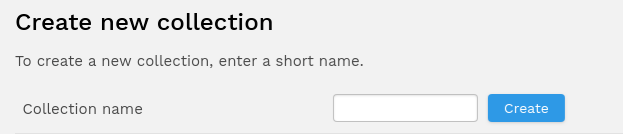- Resource tools
- Alternative files
- Editing resources
- Editing multiple resources
- Editing resource previews
- Resource status & access
- Sharing resources
- Deleting resources
- Related resources
- Version control
- Lockable metadata
- Geolocation
- CSV export
- Metadata report
- Resource commenting
- User rating of resources
- Usage history
- Resource locking
- Downloading multiple resources
- Image preview zoom
- Subtitles for Video Preview
- Annotating resources
Creating collections
Collections can be created as follows:
1. When uploading
Select "Create a New Collection" at the bottom of the upload screen and your resources will be automatically uploaded into that collection. You can name the collection, or if you leave the name blank it will generate a timestamp name for the collection. This method of creating collections is useful when uploading resources you will want grouped together as it saves you searching for them later and manually adding them to a collection.
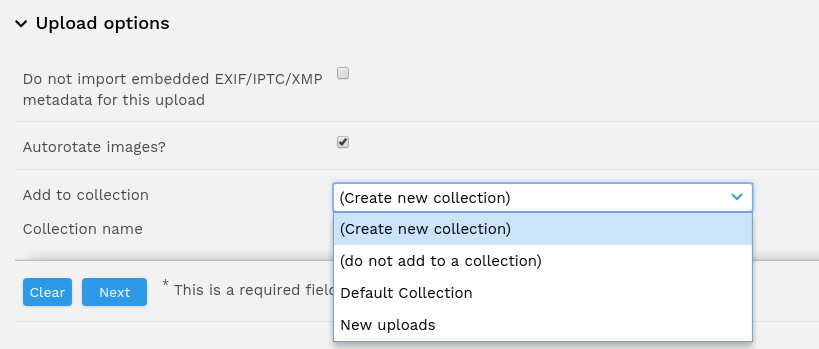
2. From the collection bar
Select "Create a New Collection" in your collections bar, give it a name and then hit "Enter" on your keyboard to save. This will create a collection to which you can then add resources.
You can now navigate around the system, running searches for resources or going into existing Featured Collections and your newly created collection will stay in the bar below.
To add resources use the + symbol or drag and drop them into the collection bar.
If you want to add resources in bulk to your new collection you can tick the check boxes under the resource thumbnails, then use the 'Actions' drop down to select 'add selected to collection'.
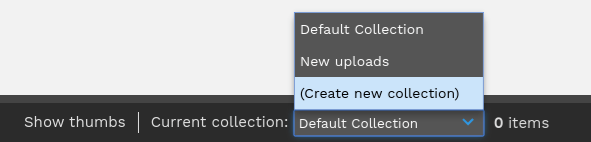
3. From manage my collections
Enter a name under "Create a New Collection" and then click create.