Sharing resources
Resources and Resource Collections each offer a 'Share' option which allows them to be shared with other users, as well as with non-users of the system, to allow greater flexibility of use.
Resources themselves are never sent directly, either to users or non-users. Instead a URL is generated to act as a link to the resources, thus allowing even large collections to be shared with ease and security. The links contain a unique key which allow access only to that specific resource or collection and the sender has the option to choose the level of access the recipient will have.
For both collections and individual resources you will have the following share options:
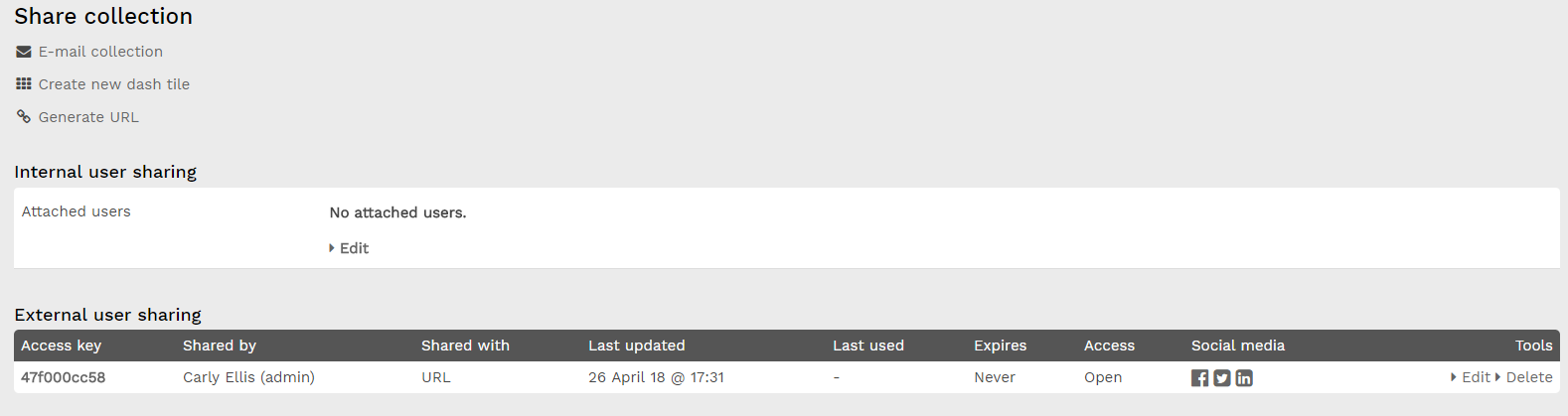
- Email After selecting this option you can enter a list of ResourceSpace user names (you may also enter full names or groups) or external email addresses to send a resource or collection link to. A user will receive an internal access link to the resource / collection and a non-user (external email address) will receive an external access link. You will be asked to provide a permission level and expiry date for the external access to resources. Additionally, you can add a message into your email to make them more personalised.
Generate URL
- You can create either an internal link which can be sent to other users of the system, or an external link which anyone can use to view the resources. You can then copy and send the link to them as appropriate in order to allow them to access the resource or collection.
- When generating an external share you are able to set:
- The access level - an open share will allow the resources to be downloaded, a restricted share will not
- An expiration date for the share
- The user group that the external user will emulate*
- A password to access the share (optional). From version 10.4, system config. $share_password_required can be used to make setting a share password required when creating new shares or editing existing shares.
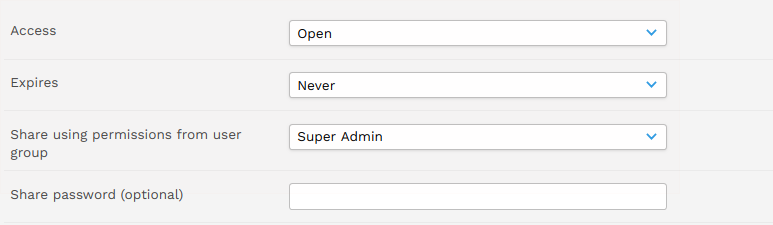
Editing or removing an external share password
Once a password has been set for an external share it cannot be viewed, however it can be changed or removed. Removal of a password is not possible with config. $share_password_required = true.
To do this follow the steps to share the collection or resource as before and you will see a list of existing external shares. Click on the relevant share id or the edit link. You can then either type a new password (or clear the password field to remove it completely) before clicking Save
Sharing via social media
Resources and collections can be shared on various social media platforms using the icons provided under the 'Social media' column. ResourceSpace links can currently be shared via Facebook, Twitter and LinkedIn.
These links can be hidden by changing the $social_media_links configuration setting in config.php
* Group access option is dependent on permission and specific system configuration
For collections you will also have the option to Create a new dash tile which will be placed on the ResourceSpace home page to act as a link to the collection.
System Settings
The following settings can be managed in the system configuration to manage how external share links can be set to expire.
- $resource_share_expire_days - The maximum number of days ahead that a share can be set to expire.
- $resource_share_expire_never - Enables/Disables the option to create external share links without an expiry date.
- $resource_share_expire_days_default - (v10.4+) The default number of days in the future to set a new external share link to expire.