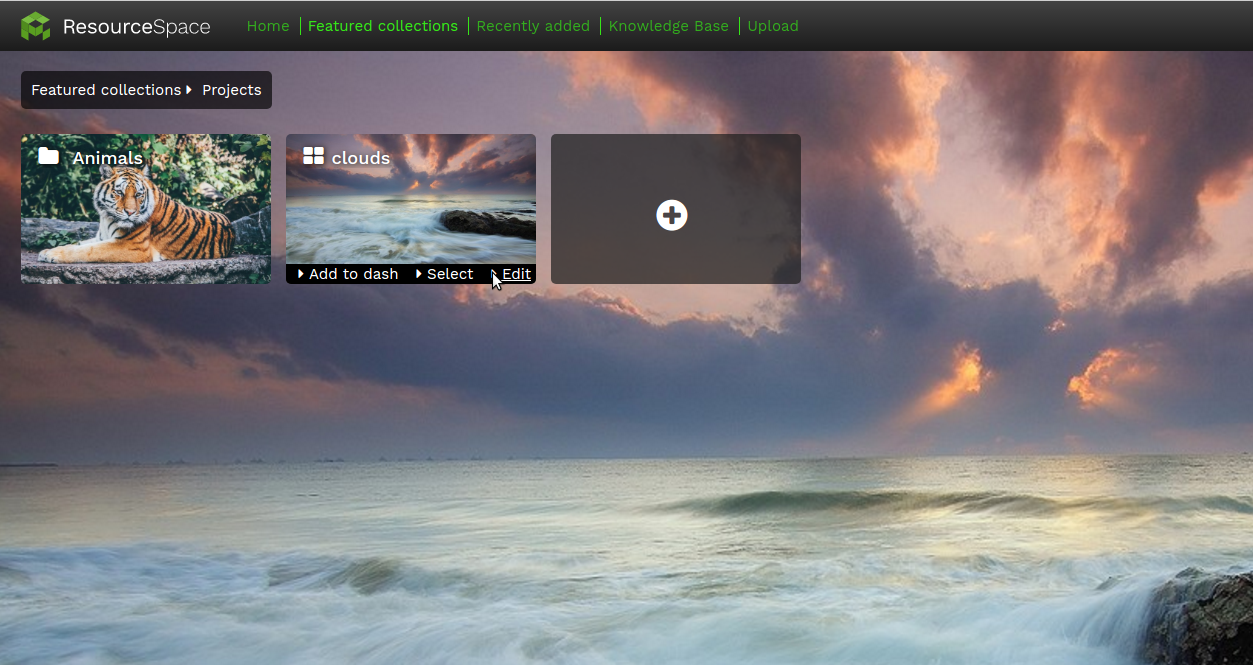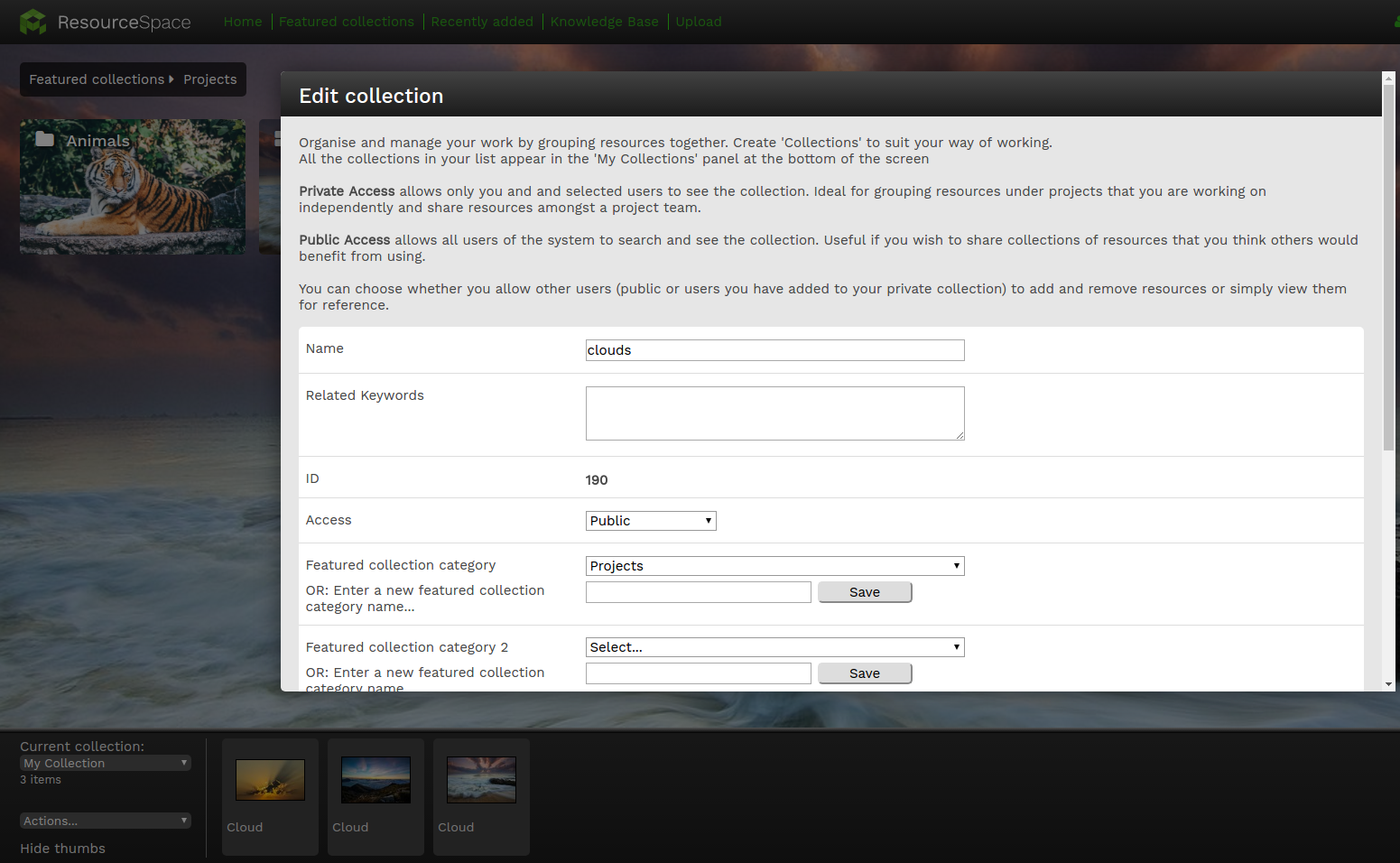User options
Contributing
Searching
Working with resources
- Resource tools
- Alternative files
- Editing resources
- Editing multiple resources
- Editing resource previews
- Resource status & access
- Sharing resources
- Deleting resources
- Related resources
- Version control
- Lockable metadata
- Geolocation
- CSV export
- Metadata report
- Resource commenting
- User rating of resources
- Usage history
- Resource locking
- Downloading multiple resources
- Image preview zoom
- Subtitles for Video Preview
- Annotating resources
Working with collections
Advanced user guides
Homepage dash
Messages, emails and actions
Browsing
Editing a collection
Having Created a collection, making changes to your collection allows you to extend the use of it beyond just a reference holder. The following options are available from the edit screen:
- Name - Customise the name of your Collection by changing this value. The change won't take effect until you hit save.1
- Description - Add a description to provide more information on the purpose or contents of the collection.
- Related Keywords - Add tags to help find a collection of resources. With the config option $search_includes_themes enabled you can search for public collections with these keywords.
- ID - This is the ID of the collection, it can be used with a Special search term to enable you to quickly retrieve resources within this collection.
- Access - Changes the access level of this collection. You can select either Public or Private. See Public collections for more information.
- Attached users - Allows you to share the resource with other users within the system by just adding them to this list. They can them quickly find and work with this collection.
- Allow other users to add/remove resources - This permits other users in the system to make changes to this collection.
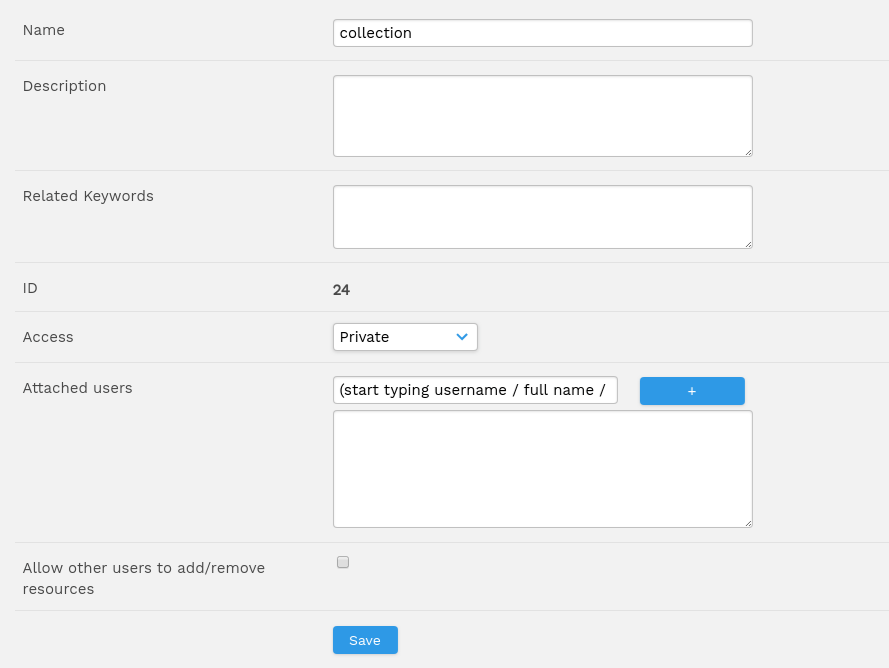
Collections and featured collections have a toolbar which allows users to:
- Create a dash tile for that collection or featured collection category
- Select the collection (Note: does not apply to featured collection categories)
- Edit
1 You can choose to display collection names and descriptions when viewing the resources in a collection by enabling the option on the System Configuration page in the 'Collections' section