Sharing upload links
External upload shares
Users can have the ability to share upload links externally. This allows external media creators to upload files into ResourceSpace without requiring an account.
An upload link is created for a specific collection. This makes it easy to see what has been uploaded.
Required permissions
To create a new externally accesssible upload share, users need to have either the 'a' permission (system administrators) or the new 'exup' permission.
Creating an upload share
You can create an upload link by either clicking on the 'Share upload link' link from the upload page when uploading to a collection, or by selecting the 'Share upload link' from the collection actions dropdown list.
Please note that you cannot create external upload links for collections that have already been shared externally for view access

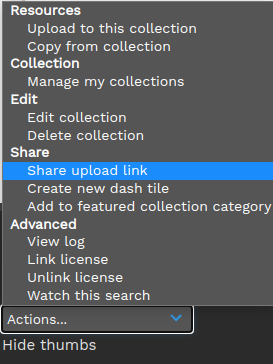
Setting share options
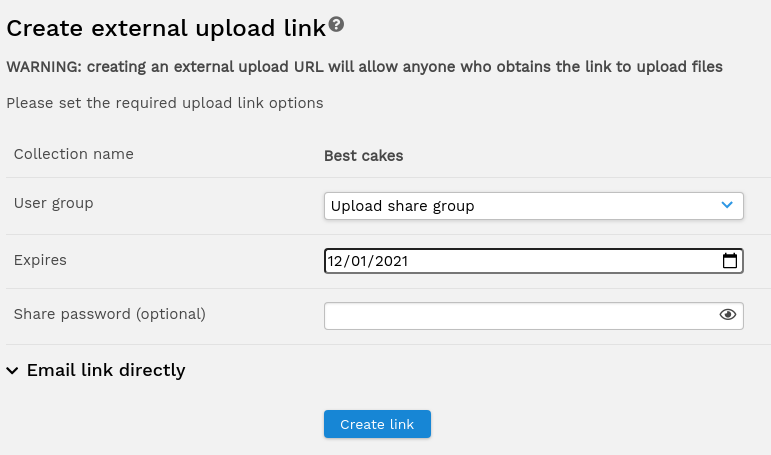
You now will be able to select options for the share. The following options are available:-
| User group |
This allows you to select a usergroup that will be set for the share. This will determine metadata field and resource type access. It is recommended that one or more dedicated usergroups are configured for external shares by the system administrator (the $upload_link_usergroups setting in the configuration). Dedicated metadata fields can also be created for this group in order to get extra information from the contributor. To prevent other user groups from viewing or editing these fields you can make use of the 'f-xx' and 'Fxx' permissions (where xx is the metadata field reference). |
| Expires | The expiry date of the upload link |
| Share password | An optional share password that the recipient will need to access the upload share. From version 10.4, system config. $share_password_required can be used to make setting a share password required when creating new shares or editing existing shares. |
Accessing external shares
Users accessing an external upload share will first be prompted for the share password (if set) before being taken directly to the file upload page.
Once the files have been uploaded, the user will be prompted to set metadata for the resources created. When this has been completed they will see a message indicating that the upload is complete along with a link to upload further files.
Once each batch of files has been uploaded and metadata set, the creator of the link will receive a system notification to advise them that resources have been contributed.
Managing external shares
You can manage your external shares by clicking on the user menu and selecting 'My shares'.
(Version 10.2+) Terms and Conditions for external upload shares
To add terms to external shares set $terms_upload=true in the system config.
The content for these terms is set in the language string "terms__upload_terms"
When terms are enabled users will need to accept terms before uploading resources. Once terms are accepted they will be marked as accepted for upto 24 hours in the same session.
Resources created this way will have "Accepted terms" in the resource log entry for the resource creation